Hi LCB'ers!
I'm not sure if you've notcied but things are a bit different around here 
The new LCB comes with some changes to the process of including images and links in your posts.
Capturing a screen shot from your desktop computer:
- Press the print screen (PrtScr) key on the keyboard.
- Open Paint
- At the same time, hold down the CTRL key and press V to paste the screen shot into Paint
- Save the file as a JPG file
Now that you have your screen shot or any image saved, you'll need to upoad it to LCB in one of two ways.
Adding images to your posts
1st way: Upload directly from your desktop by clicking on the 'Attach File' box under Attachments.

Select your file from its folder location (desktop or pictures), 'Open' and click the 'Submit' button to make your post.

2nd way: Upload your screen shot or pic to a free hosting site like ImageShack, PhotoBucket or TinyPic. Copy the 'Direct Link'.

You will insert the link into the 'Source' field and click "OK'.

Your image should appar in your post just as it does in this one.
Note: The image tags will no longer work. So you may have had trouble adding an image link like this [IMG]http://url.jpg[/IMG] on the new site. You must post the direct link without the tags.
Adding links to posts
Adding a link is done by selecting the Insert menu or selecting 'Insert/edit Link' icon. Paste your link and click 'OK'.


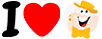






Share on
Twitter
Facebook
Delicious
Reddit
Copy Page URL