On how to make a screenshot and upload it to LCB, see instructions and video below:
1.You have the Print Screen key on the keyboard(thats the key next to the F12, or above insert or num lock keys).When ever u want to take a screenshot just press Print Screen key.
2.Open the Paint application.
3.Hold down the CTRL key and press V to paste the shot into Paint.You should save the file as a JPG file.
4.Now you have two ways to upload screenshots.
1st way: Upload directly from your desktop using Additional Options/Attach when making a post.The maximum attachment size allowed per image is 2048 KB.
2nd way: Your screenshot has to be hosted.You can upload your image to ImageShack , PhotoBucket or any other free image hosting and then just paste the url to your post.
Just make sure to click on insert image icon when making a post and the image tags will show automatically, where you will then place your image url.
cheers
Zuga
 Terri
Terri she knows more than me...I will probably bug her to show me on this.
she knows more than me...I will probably bug her to show me on this.

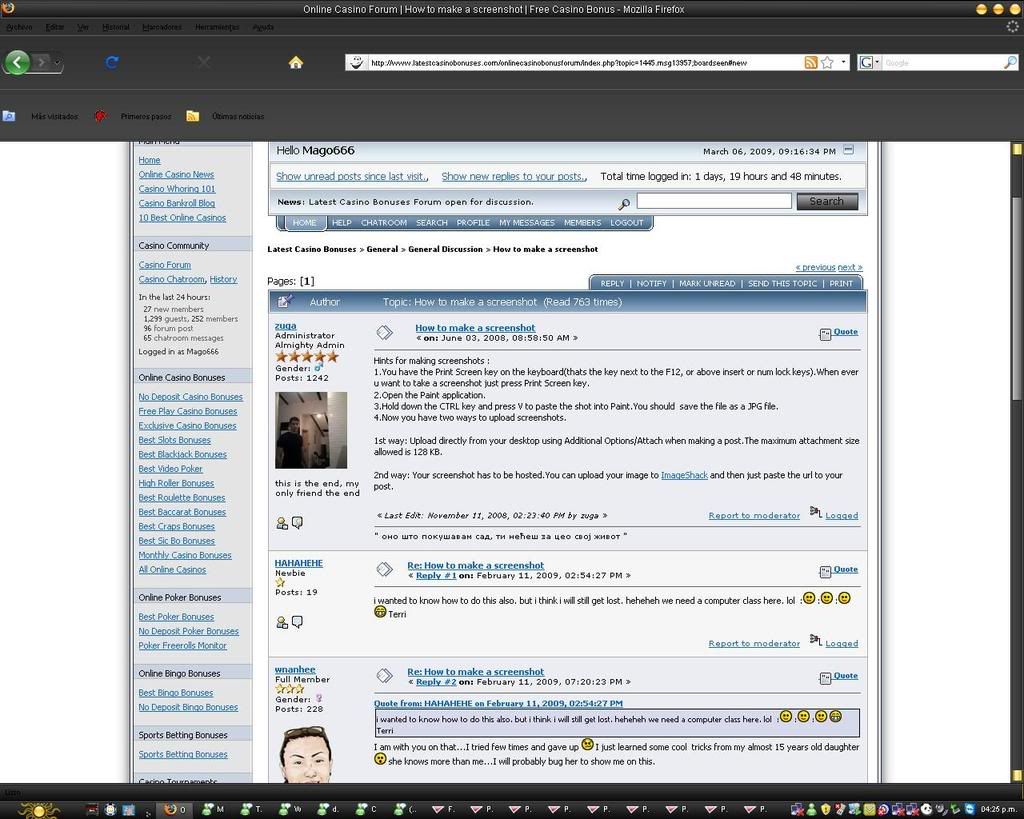







Share on
Twitter
Facebook
Delicious
Reddit
Copy Page URL